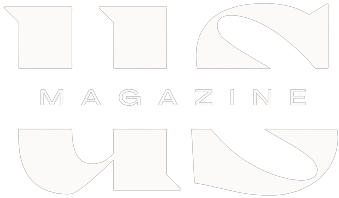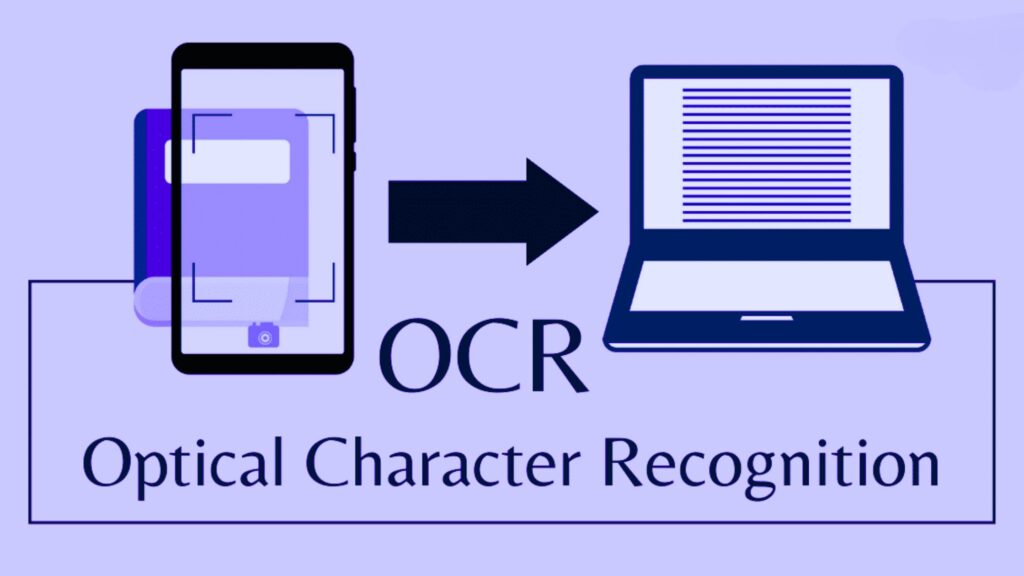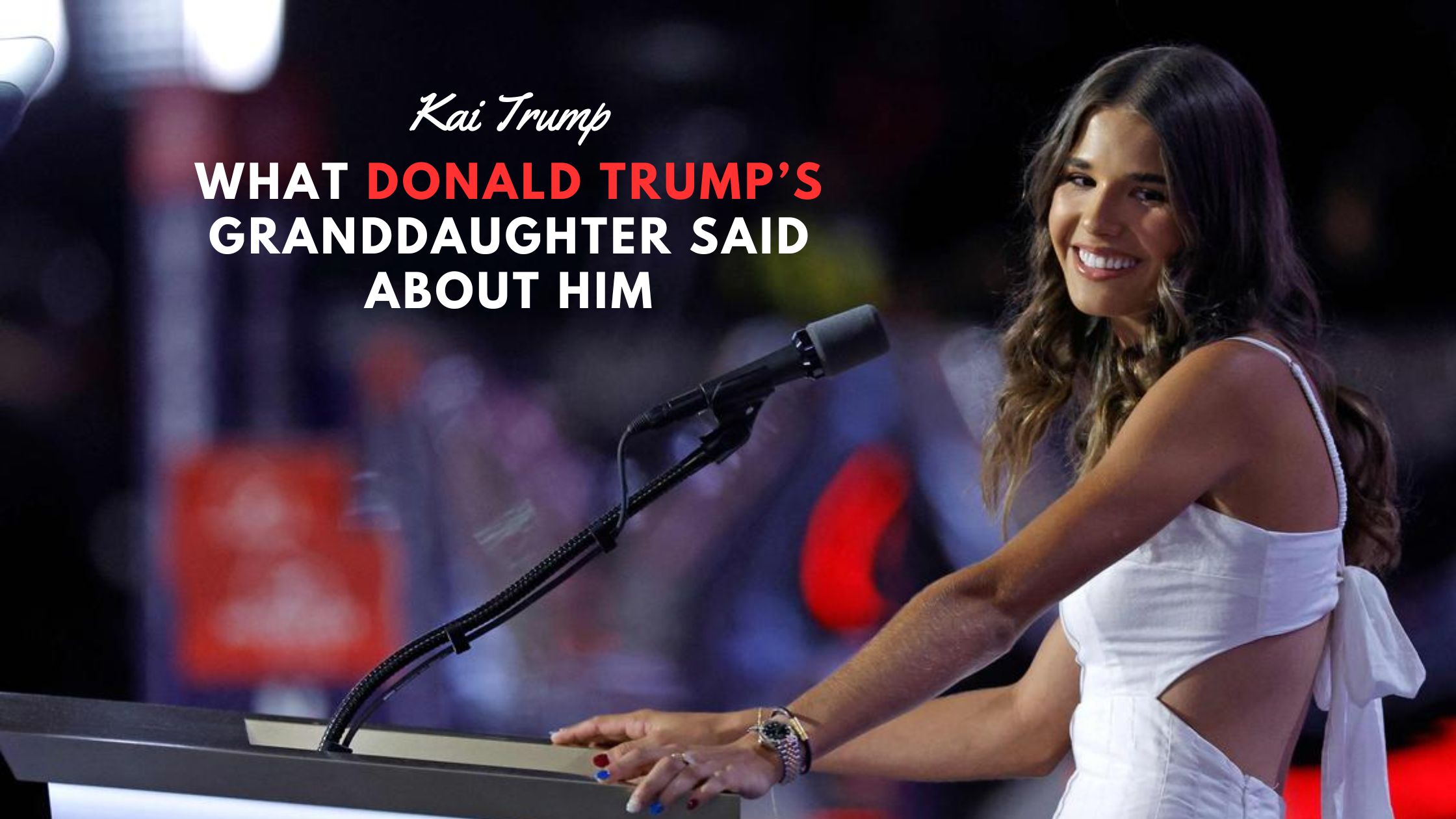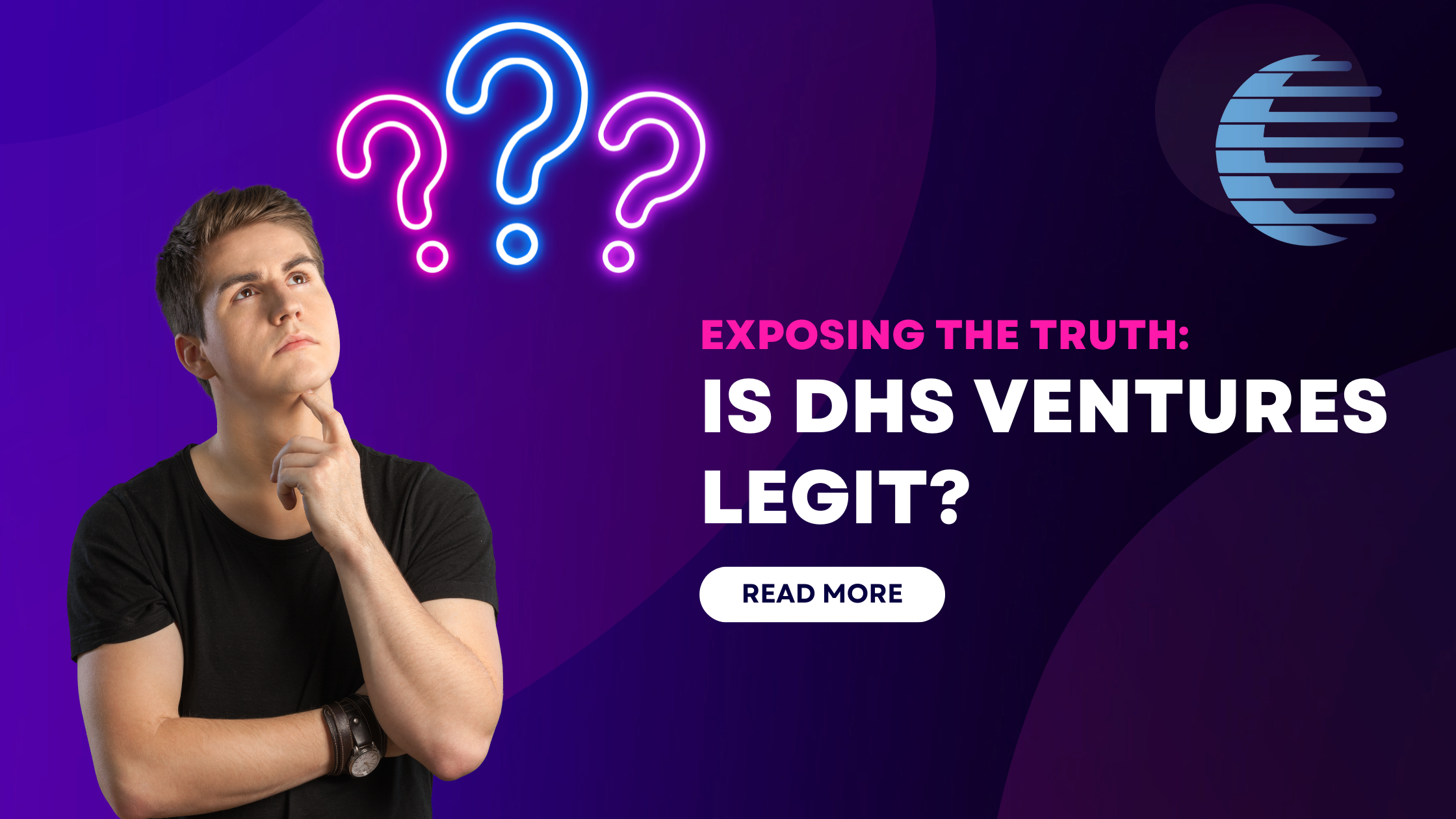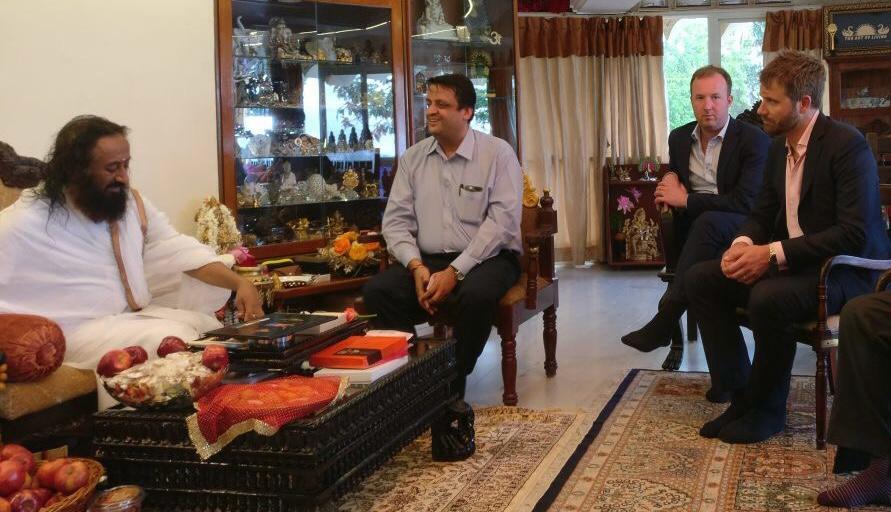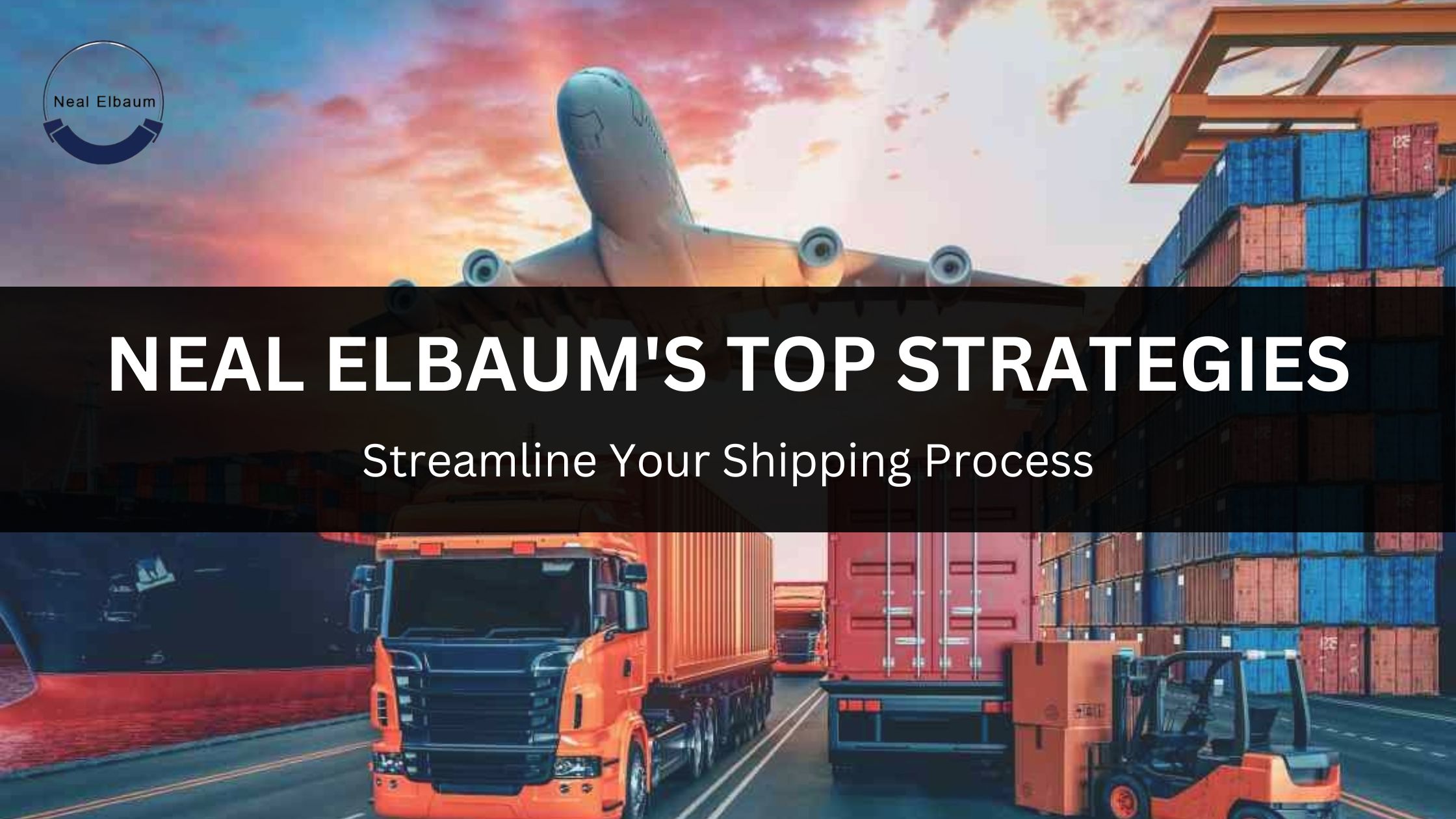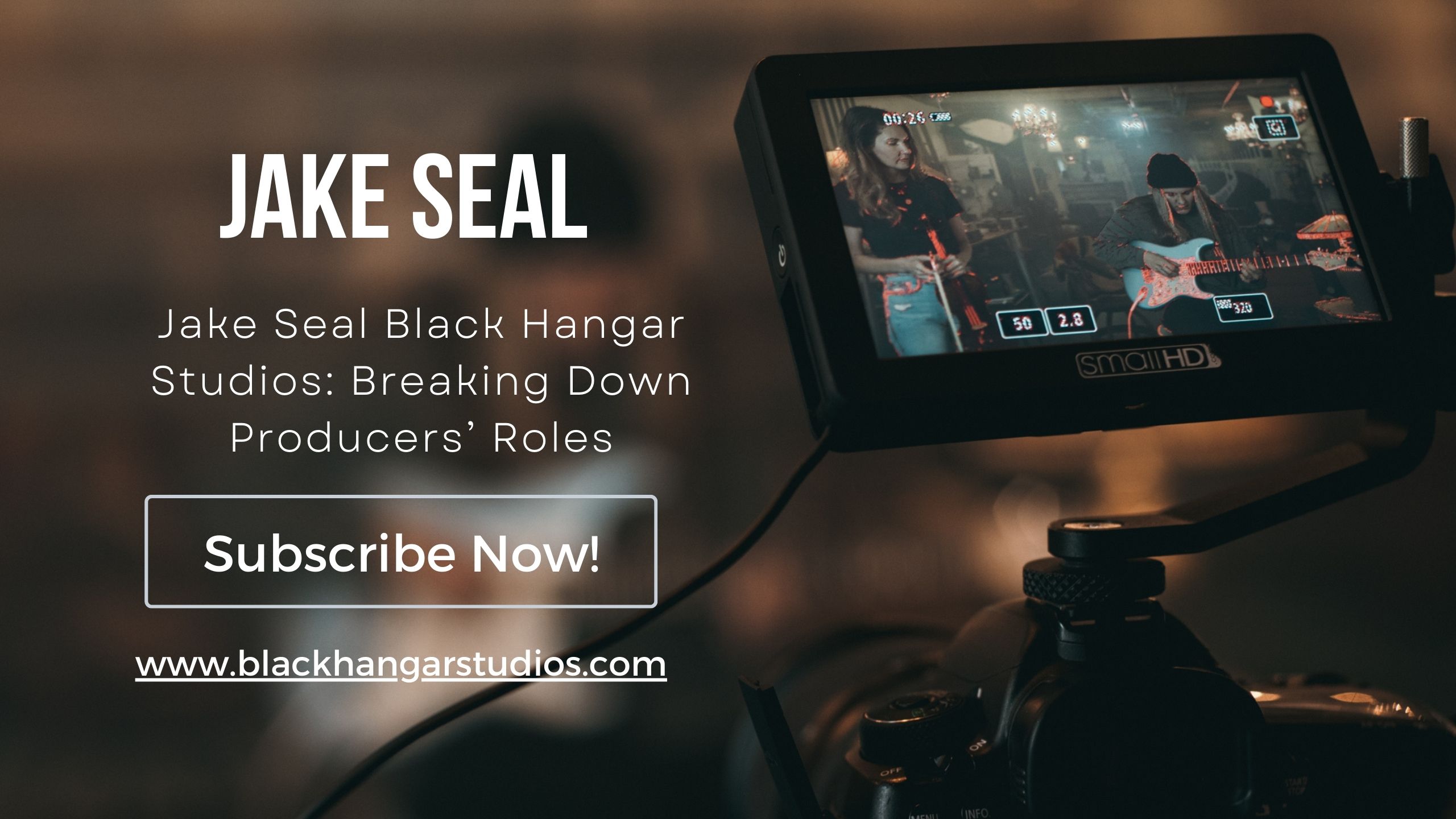In the dynamic world of programming, staying up-to-date with the latest technology is crucial. Python, a versatile and widely-used programming language, is no exception. Whether you’re a seasoned developer or just starting your coding journey, it’s essential to know which version of Python you’re working with. In this blog post, we’ll guide you through the process of checking your Python version, ensuring you have the right tools for your coding endeavors.
Also Read: Power of TotallyScience GitLab: Scientific Collaboration
Understanding the Importance of Python Versions:
Python undergoes regular updates, introducing new features, optimizations, and bug fixes. These updates not only enhance the language’s capabilities but also improve security and stability. As a programmer, using an outdated version might limit your access to these benefits and potentially lead to compatibility issues with certain libraries and frameworks.
Checking Your Python Version:
Checking your Python version is a straightforward process, and there are multiple ways to do it. Here are a few methods:
1. Command Line:
Open your command prompt or terminal and type the following command:
bash
python –version
Alternatively, you can use:
bash
python -V
This will display the installed Python version on your system.
2. Interactive Shell:
Launch the Python interactive shell by typing:
bash
python
Once in the shell, you can check the version using the following command:
python
import sys
print(sys.version)
This will provide detailed information about the Python version and additional details about the build and system.
3. Script Execution:
Create a Python script (e.g., check_version.py) with the following content:
python
import platform
print(“Python version:”, platform.python_version())
Run the script using the command:
bash
python check_version.py
This method is particularly useful if you want to automate version checks within your projects.
Understanding Version Numbers:
Python version numbers follow a semantic versioning format, with three components: major, minor, and micro. For example, in version 3.8.5:
- 3 is the major version.
- 8 is the minor version.
- 5 is the micro version.
Major updates often bring significant changes and may introduce incompatibilities with previous versions. Minor updates usually include new features and enhancements, while micro updates focus on bug fixes and improvements.
Conclusion:
Regularly checking your Python version is a good habit to ensure you’re harnessing the full power of this versatile programming language. With the knowledge of your Python version, you can make informed decisions about library compatibility, take advantage of the latest features, and contribute to a more robust and secure development environment. Stay up-to-date, keep coding, and embrace the evolving world of Python!